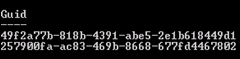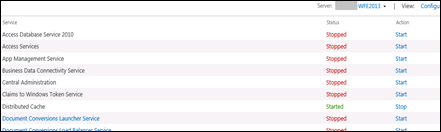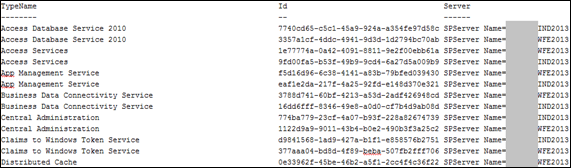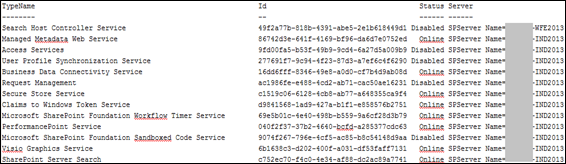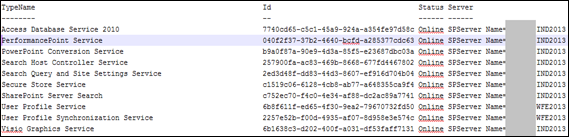For an example the “SharePoint Server Search” service instance was running on both WFE and Application servers which should be enabled only in the Application server.
So how can we stop that service instance in the WFE server ? can we do it from the central administration itself ?
Unfortunately we can’t. If we try that way we get the following error
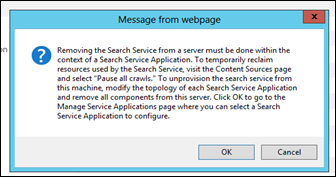
Instead of using the central administration, we can use PowerShell. We need to get the correct guid of the service application instance.(in this case we need to unprovision the search service instance of WFE server) . As I explained in this post we can get the id of relevant service application instance
1: Get-SPServiceInstance | where {$_.Status -eq "online" -and $_.TypeName -eq "SharePoint Server Search" } | Sort TypeName | Format-Table TypeName,Id,Server

To unprovision the SharePoint server search instance from WFE server, I execute the following command
1: $sh = Get-SPServiceInstance -Identity "7fbdf7a3-c471-4cd7-ba26-4432236b3bd7"
That will disable the Search service instance from WFE server.
2: $sh.Unprovision()